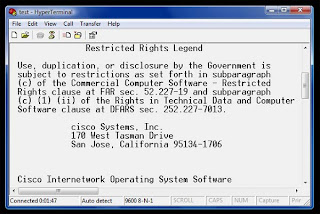I reviewed about using console cable for connecting to your Cisco devices at my previous post, we know if we want to configure our Cisco devices for the first time we're going to need console cables.
Console cables have RJ45 connector at one end and Serial connector at the other end, the problem with this is that most of the newer laptops produced nowadays don't have any serial port.
Sure the laptops got smaller and lighter, but no serial port? This can be a slight problem for us, network engineers.
 There's a way to get around this, we can use Serial to USB Converter cable. What this cable does is it converts your console cable serial connector so you can plug it to your USB port.
There's a way to get around this, we can use Serial to USB Converter cable. What this cable does is it converts your console cable serial connector so you can plug it to your USB port.
You can see at the image on the left is an example of Serial to USB converter cable, you can find many vendors produce this kind of cable.
To use it for your laptop is an easy work, all you have to do is install the driver, some cables can just work when plugged in, and sometimes you have to find the driver update first so it can work with your OS.
This happened to me once, I got my converter ready, did the correct parameters for connection but I can't connect to the router.
I search every possible cause for hours only to find that my converter driver need to be updated. So words of note, don't forget to download your driver update.
When you done with the driver installation, the installation window will tell you where is the converter located COM1, COM2, or other.
If not, you can look at your Windows Device Manager and point to the Ports (COM & LPT), there you can find the location of your converter.
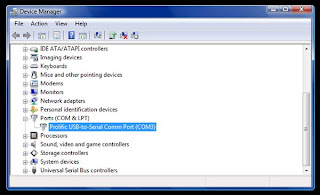
I'm not sure if this is true, but whenever you move your usb converter to other usb port, it will change the COM port number.
Just to be safe, remember where you plugged the converter for the first time and always plug there.
Next, you can use the converter to connect to the routers/switches. I used HyperTerminal Private Edition for this example:
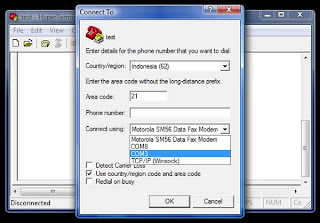
Give a name for the connection then choose the COM port of your converter from the Connect using drop down menu.
Make sure you have the following parameters set:
Click OK and you're ready to go.
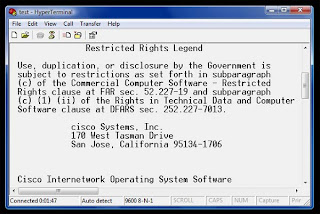
Console cables have RJ45 connector at one end and Serial connector at the other end, the problem with this is that most of the newer laptops produced nowadays don't have any serial port.
Sure the laptops got smaller and lighter, but no serial port? This can be a slight problem for us, network engineers.
 There's a way to get around this, we can use Serial to USB Converter cable. What this cable does is it converts your console cable serial connector so you can plug it to your USB port.
There's a way to get around this, we can use Serial to USB Converter cable. What this cable does is it converts your console cable serial connector so you can plug it to your USB port.You can see at the image on the left is an example of Serial to USB converter cable, you can find many vendors produce this kind of cable.
To use it for your laptop is an easy work, all you have to do is install the driver, some cables can just work when plugged in, and sometimes you have to find the driver update first so it can work with your OS.
This happened to me once, I got my converter ready, did the correct parameters for connection but I can't connect to the router.
I search every possible cause for hours only to find that my converter driver need to be updated. So words of note, don't forget to download your driver update.
When you done with the driver installation, the installation window will tell you where is the converter located COM1, COM2, or other.
If not, you can look at your Windows Device Manager and point to the Ports (COM & LPT), there you can find the location of your converter.
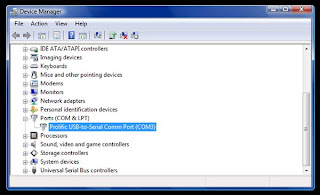
I'm not sure if this is true, but whenever you move your usb converter to other usb port, it will change the COM port number.
Just to be safe, remember where you plugged the converter for the first time and always plug there.
Next, you can use the converter to connect to the routers/switches. I used HyperTerminal Private Edition for this example:
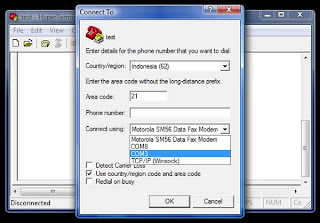
Give a name for the connection then choose the COM port of your converter from the Connect using drop down menu.
Make sure you have the following parameters set:
- Bits per second : 9600
- Data bits : 8
- Parity : None
- Stop bits : 1
- Flow control : None
Click OK and you're ready to go.