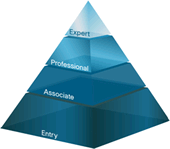Is it really necessary to learn about the
OSI layers? yes I'm afraid it is. I know it's a boring theory type, but they really useful for
troubleshooting network and there can be a lot of questions in the
CCNA exam related to OSI Layers.
OSI layers is a conceptual thing that urge all vendors for network devices to follow their concept so all devices from different vendors can communicate. Long time ago before this concept exist, the devices from one vendor can't communicate with other vendors'.
Basically they say that some functions should exist only on a certain layer and a change in one layer would not affect other layers' functions.
This is how you use OSI layers as troubleshooting tool. You first find out which function of the layer having error, then you can concentrate on that layer's devices to do troubleshooting.
I know it sounds simple, but it does cut your time a lot in troubleshooting.
The OSI Layers are counted from bottom up, starting from layer 1 which is the Physical Layer to layer 7 which is the Application Layer.
The whole seven layers are then divided into two different groups.
Layer 7 to 5 which are the top layers focus on the users of the networks, while the bottom layers 4 to 1 are for the network it self.
In my opinion, the bottom 4 layers are the ones that you as a network engineer or as CCNA candidates should focus more. In case of CCNA, there are many questions related to these bottom 4 layers and some quite easy questions for the upper layers.
Here are the brief descriptions of the functions that each layers do:
Application Layer
It provides the User Interface for the users, in this layer you can find stuffs like database, HTTP, Telnet, FTP, TFTP, etc.
Some questions regarding this layer should be some kind like matching question, to match which items go to which layer, or HTTP belongs to which layer, etc.
Presentation Layer
This layer deals with the presentation of data, encryption, etc.
For CCNA exam, I have never found question related to this layer and also the session layer, but just to be safe, you need to at least understand the function of each layer.
Session Layer
Session Layer handles the data so data on one application won't go to other applications.
Transport Layer
Now from here to bottom layer, are the layers you need to focus on, you need to remember which bottom layers handle which type of transmission unit.
For Transport Layer, it divides data from the upper layers into segments.
Transport layer performs acknowledgement of transmissions to ensure reliable end-to-end transmission (used for WAN connection), sequencing, flow control functions, and error correction before transmission.
The protocols deal with this layer are protocols like TCP and UDP.
In CCNA exam you'd likely get questions like which layer handles WAN, the functions that Transport Layer do, the data structure of TCP or UDP, etc.
Network Layer
This layer handles packet to do logical path selection/logical addressing for your network, this is where you can find IP address as in logical address.
If you know there's a problem related to IP address, you know you should focus on this layer's devices.
The protocols exist in this layer are IP, IPX, etc.
Remember the devices related to this layer such as routers and layer 3 switches.
Related to CCNA, you can find questions like which layer deals with packets or logical address, if you can't ping your network at which layer this problem associated with, etc.
Data Link Layer
Data Link Layer deals with frames as the transmission unit. This layer also handles the physical addressing of your network i.e. MAC Address.
It performs error detection but not error correction, remember this, you can sometime switch this with the function of Transport Layer.
The devices related to this layer are switches and bridges.
You might just find questions for frame, the functions of this layer, MAC address in CCNA exam.
Physical Layer
This layer handles the transmission of bits in network, meaning this is the closest you can get to the physical wiring in your network.
The devices related to this layer? Your NIC, cables, repeaters and hubs. Yes, hubs basically only retransmit bits so they belong in physical layer.
Another thing to note about CCNA question for OSI Layer is that you have to remember how the layers handle data.
From the top to bottom it would be like this.
Data - Segment - Packet - Frame - Bit
There you have it, OSI Layers, some people would just pass on this topic (because it's so boring) and find out later the exam has many questions related to it.
But if you know a little bit about OSI layers, you surely can troubleshoot your network faster.
Just remember not to underestimate any topic for the exam.
Read more!
 Now it's time to use the Punch Down Impact Tool, if you look closely at the tool, you'd see different tips at it, you have to remember to position the sharp tip on the outer side of the jack.
Now it's time to use the Punch Down Impact Tool, if you look closely at the tool, you'd see different tips at it, you have to remember to position the sharp tip on the outer side of the jack. In a project where you have to terminate many jacks, it would just hurt your hand or back to terminate these things, you can use tools such as this EZ Grip Puck.
In a project where you have to terminate many jacks, it would just hurt your hand or back to terminate these things, you can use tools such as this EZ Grip Puck.